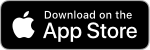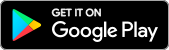2 FA FREQUENTLY ASKED QUESTIONS (FAQs)
Q: Where should I go to setup my 2FA?
A: You will be automatically prompted to setup 2FA if you have not setup when sign in to ANY 2FA-enabled system.
A: You will be automatically prompted to setup 2FA if you have not setup when sign in to ANY 2FA-enabled system.
Q: What I need to have to setup 2FA?
A: 2FA requires smartphone with authenticator app installed.
A: 2FA requires smartphone with authenticator app installed.
Q: Does authenticator app require internet/data?
A: No. Except for downloading the app, OTP will be generated offline in user's device once properly setup.
A: No. Except for downloading the app, OTP will be generated offline in user's device once properly setup.
Q: Do we need to setup 2FA each time we sign in to different system?
A: No. Setup is only once for all UNIMAS's system.
A: No. Setup is only once for all UNIMAS's system.
Q: Can I use other authenticator app other than Microsoft and Google?
A: Yes. UNIMAS Identity's 2FA is compatible with most of the authenticator apps in Play Store & App Store. However, we recommend Microsoft Authenticator or Google Authenticator because of its reputation and ease of use.
A: Yes. UNIMAS Identity's 2FA is compatible with most of the authenticator apps in Play Store & App Store. However, we recommend Microsoft Authenticator or Google Authenticator because of its reputation and ease of use.
Q: My authenticator app keeps changing the OTP number every 30 seconds. Is it normal? What happen if the number changes right after I key-in the OTP?
A: Yes. It is a standard security mechanism for authenticator app. You can use OTP number that is being shown on your device. If the number change right after you key-in the OTP, the number you’ve key-in is still valid for another 30 seconds (grace period for verification).
A: Yes. It is a standard security mechanism for authenticator app. You can use OTP number that is being shown on your device. If the number change right after you key-in the OTP, the number you’ve key-in is still valid for another 30 seconds (grace period for verification).
Q: Can I setup 2FA on the same device I installed the authenticator app?
A: Yes. You can use the key provided during setup (no need to scan QR code). However, this feature is only supported in Google Authenticator app.
A: Yes. You can use the key provided during setup (no need to scan QR code). However, this feature is only supported in Google Authenticator app.
Q: What should I do if I have accidentally uninstalled authenticator app or change my device?
A: You can re-setup your authenticator app with QR code at https://identity.unimas.my/admin. Refer to our User Guides -> 1.4 Re-setup authenticator app
A: If you are using 2FA Provider such as UNIMAS Sign-in, you can re-setup you authenticator app at https://id.unimas.my/realms/UNIMAS/account/
A: You can re-setup your authenticator app with QR code at https://identity.unimas.my/admin. Refer to our User Guides -> 1.4 Re-setup authenticator app
A: If you are using 2FA Provider such as UNIMAS Sign-in, you can re-setup you authenticator app at https://id.unimas.my/realms/UNIMAS/account/
Q: Can I change my phone number?
A: Yes. You can reset 2FA and change your phone number during the process. However, access to your old phone number OR authenticator app might be required to reset your 2FA setting. Please be informed that the user will received email notification regarding the changes.
A: Yes. You can reset 2FA and change your phone number during the process. However, access to your old phone number OR authenticator app might be required to reset your 2FA setting. Please be informed that the user will received email notification regarding the changes.
Q. What should I do if my 2FA code is compromise?
A: If you are using 2FA Provider such as UNIMAS-Identity, you can reset your 2FA at https://identity.unimas.my/admin. This will invalidate any code generated by your old authenticator setup. Refer to our User Guides -> 1.3 Resetting 2FA code
A: If you are using 2FA Provider such as UNIMAS-Sign-in, you can reset your 2FA at https://id.unimas.my/realms/UNIMAS/account/
A: If you are using 2FA Provider such as UNIMAS-Identity, you can reset your 2FA at https://identity.unimas.my/admin. This will invalidate any code generated by your old authenticator setup. Refer to our User Guides -> 1.3 Resetting 2FA code
A: If you are using 2FA Provider such as UNIMAS-Sign-in, you can reset your 2FA at https://id.unimas.my/realms/UNIMAS/account/
Q: I'm a developer and would like to implement 2FA in my application. What should I do?
A: First, please read our Developer Guides on 2FA here: 2FA Developer Guide
Q: I was prompted for OTP but some users were not. Why?
A: First, please read our Developer Guides on 2FA here: 2FA Developer Guide
Q: I was prompted for OTP but some users were not. Why?
A: System owner may apply the 2FA only to a certain group of people to protect their data and sensitive process. Please contact your system owner for details.